There are tons of browser extensions available that do fullpage screen capture pretty efficiently. But there are not many apps available that take fullpage screen capture for apps other than browsers. Taking fullpage screen capture for apps like skype, messenger for desktop, ms office is just not possible with browser extensions. So Free Snipping Toll has developed a very intelligent system that can capture full page screenshots from any app that runs on your desktop. Follow steps below to take fullpage screen capture.
Step1: Start free snipping tool and click Capture Scrolling Window
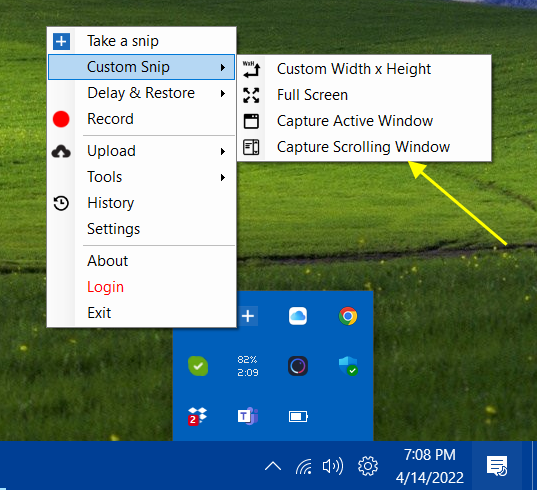
Step2: Click Select a Window/Control button
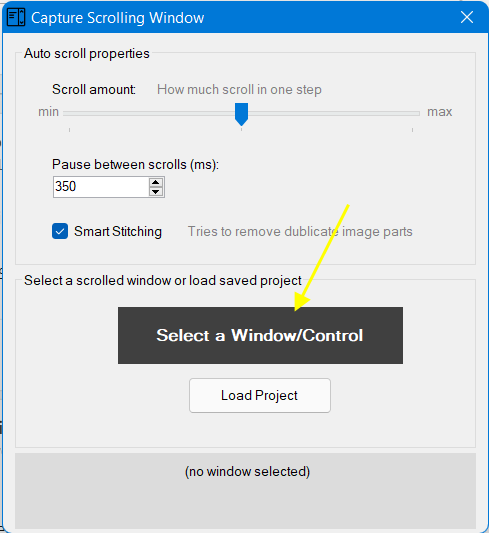
Step3: This step is important because this will determine which scrolled area you want to take fullpage capture for.
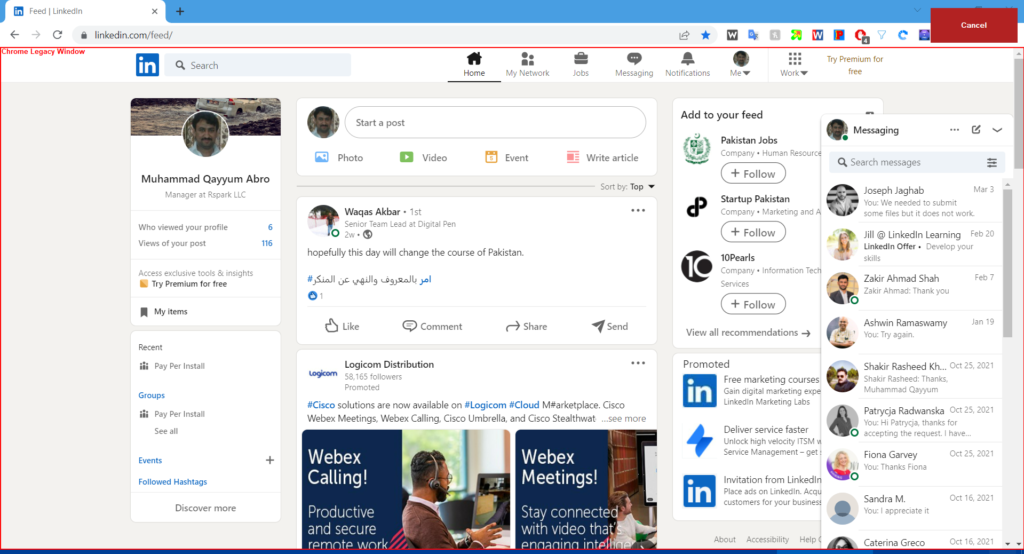
Let's say we want to capture this small area that have scroll.
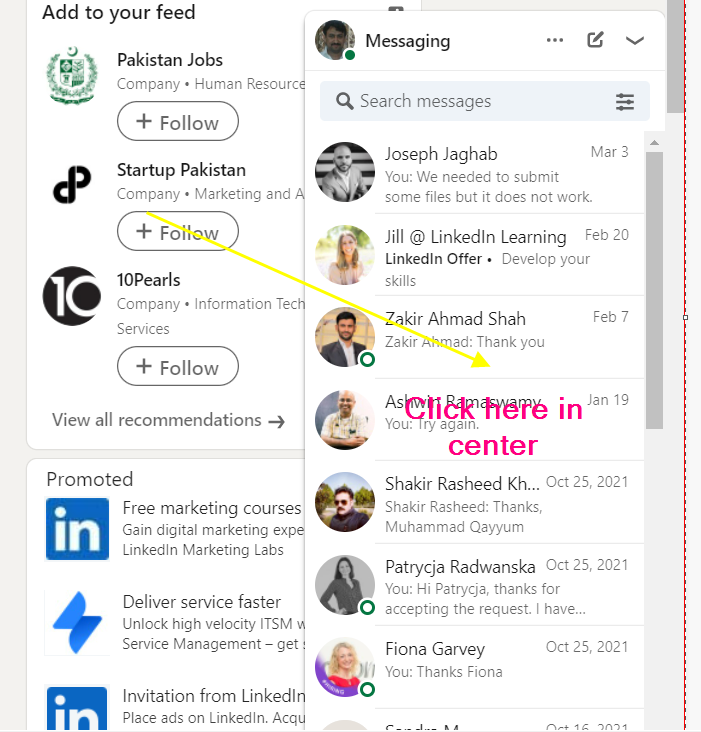
Step4: After clicking at the center of the required area, we can now select that area which we need to capture (it's better to leave out header section). Area that is blueish we selected to capture. Now we just need to hit green Start Capturing button on left-top on the screen.
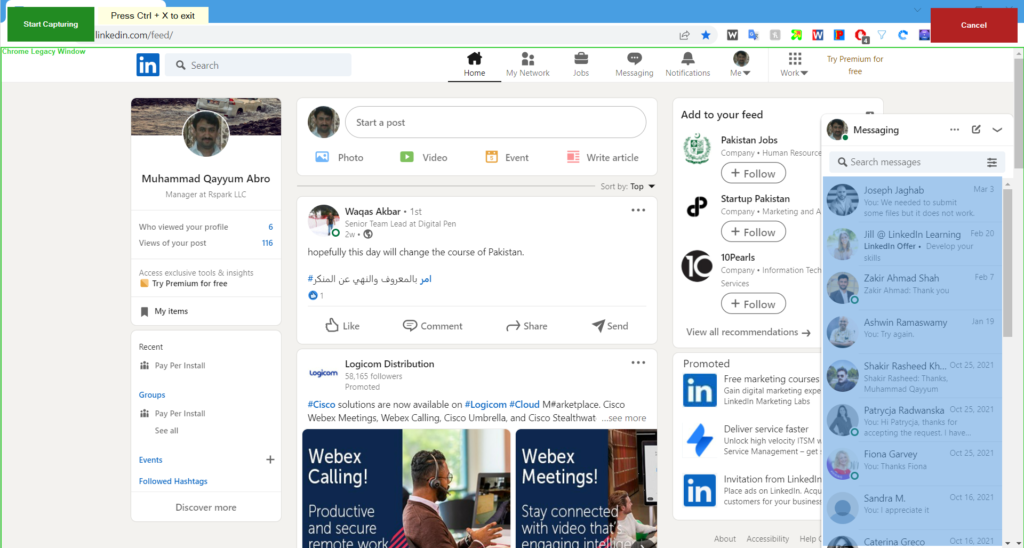
Step5: After clicking Start Capturing, app will auto-scroll that selected area and capture screenshots until it reached the end of the scroll. During that time we can leave the mouse alone.
Step6: Hit Yes button if you see it finished scrolling.
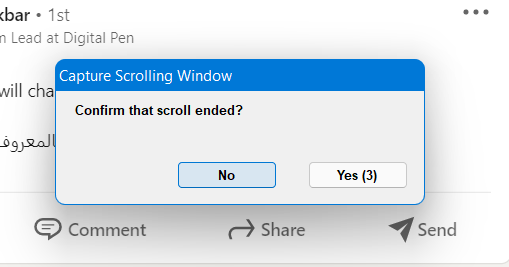
Step7: Now you can export it as picture.
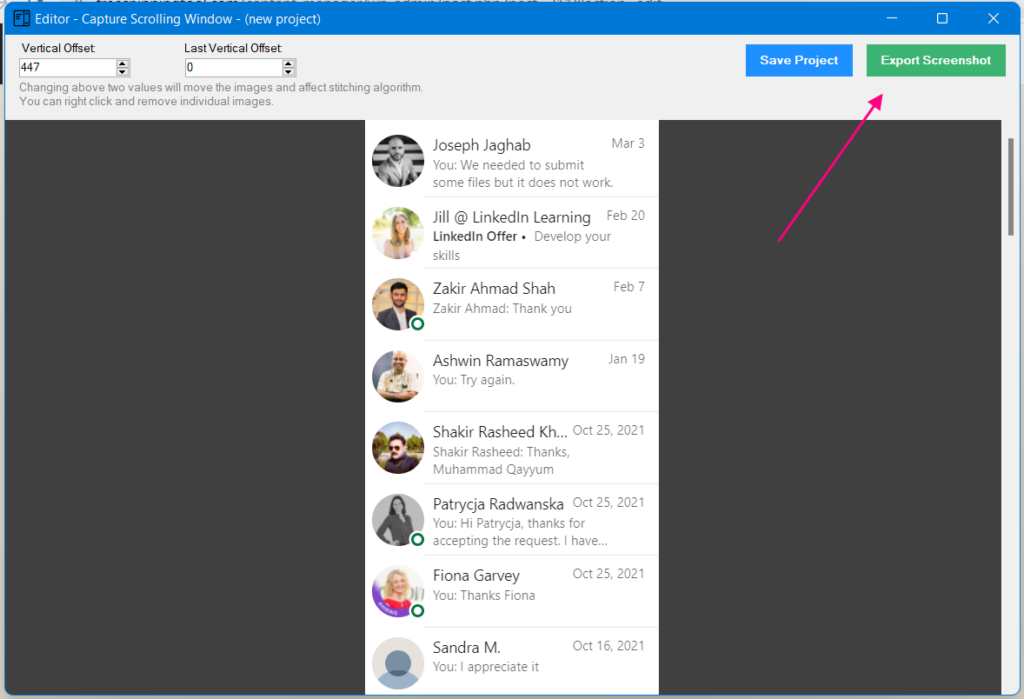
The result:
