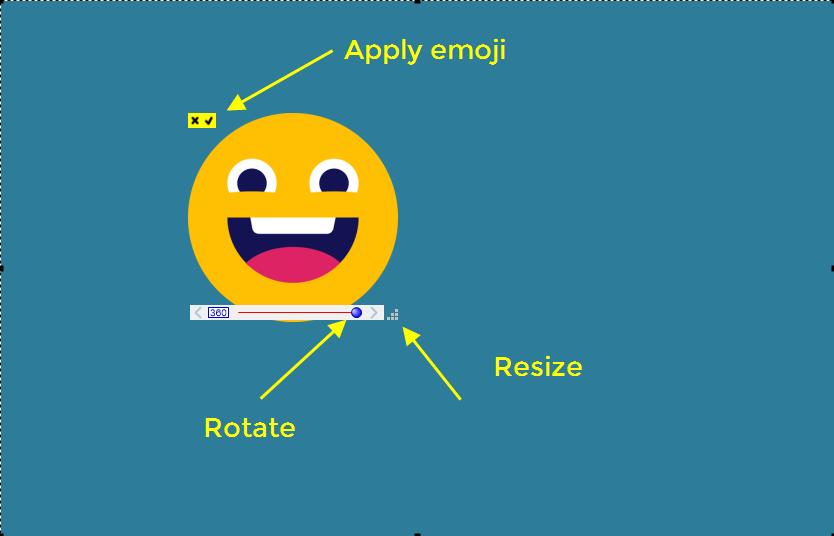This feature is used to add different shapes to your snip. You can add emojis, infographics, logos and different arrow shapes. This feature can be used if you click on the emoji button and another box will appear on the left. You can select what you want to add from the top of that box. Select the object and place it on your desired position. You can also resize it and move it on 360 angles.
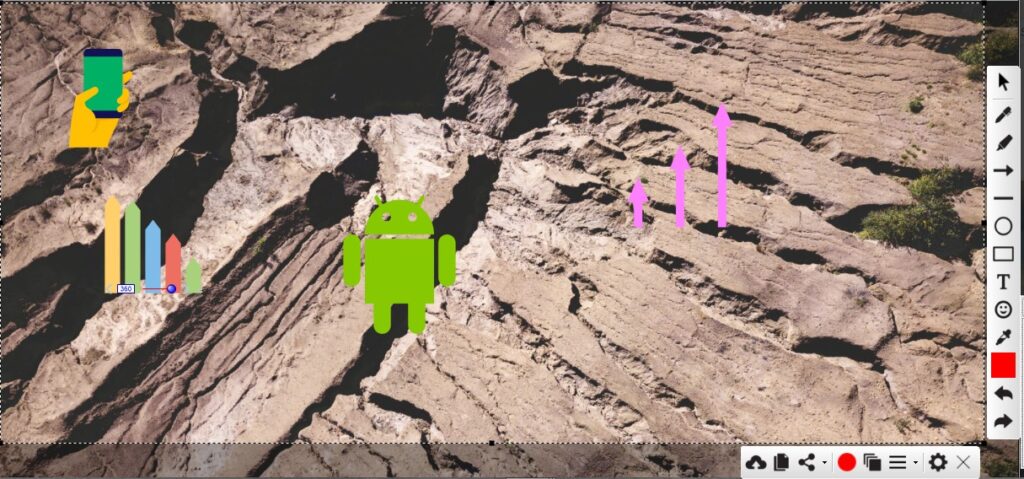
How to add emojis on snips?
To add emojis on your snips, just click smiley face icon on vertical set of icons as show below.
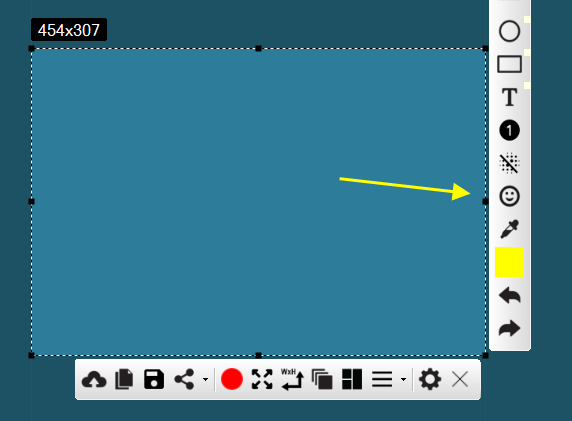
This will show a small window containing available emojis, you can click on any emoji icon, it will be added on the snip interface.
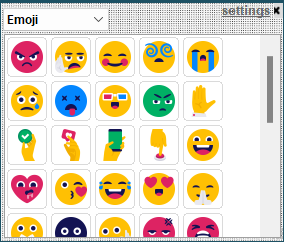
When emoji is added on the snip, now you can drag it to change its position, rotate and its resizable. Just click a small tick icon on the emoji to make it permanent on the snip (undo/redo - able action though).