As AI is increasingly becoming the part of our lives, Free Snipping Tool also can't leave behind this AI trend. So we have added a small utility in our app that lets you AI Chat with the snips as you take them. This way you don't have to save and upload them on AI websites. Follow these simple steps to do that.
OpenAI API Key Requirements
- Active OpenAI API account with available credits
- Valid API key from OpenAI platform
- Sufficient account balance (API key won't function without credits
Step-by-Step: How to AI Chat with Your Snips
Step 1: Take Your Snip
Create a snip using Free Snipping Tool's standard snipping functionality. The AI chat feature works with any type of snip - whether it contains text, images, diagrams, or mixed content.
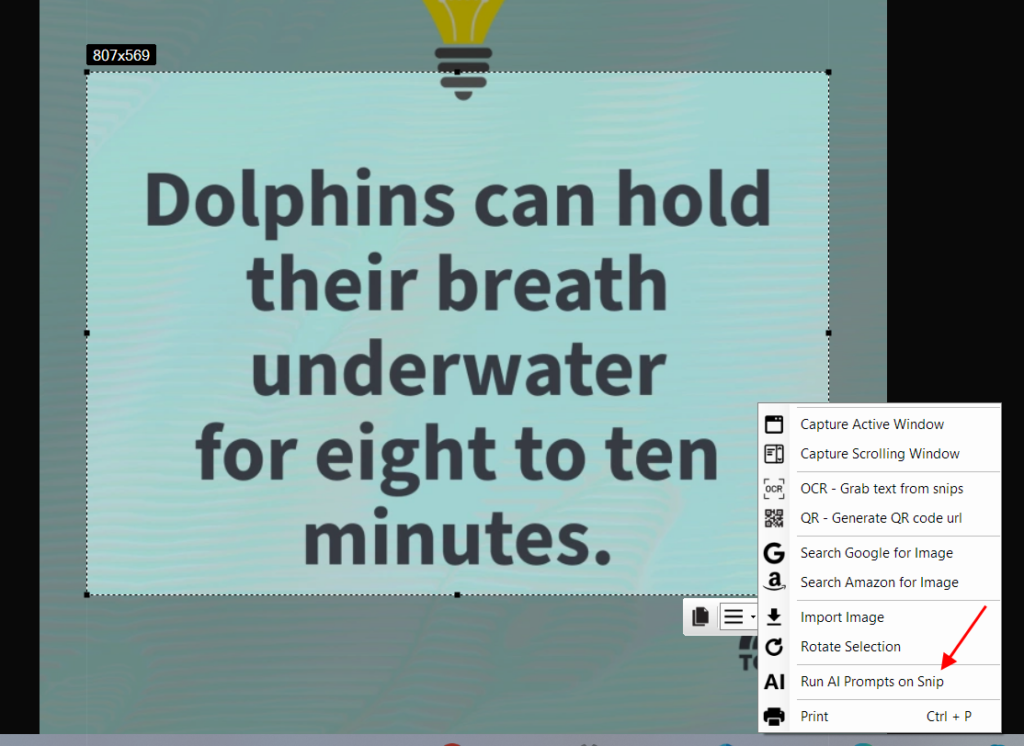
Step 2: Configure API for Snip Analysis
- After taking your snip, click the AI Chat button
- The snipping tool will prompt you to set your OpenAI API key
- Enter your API key in the snip settings dialog
- Save to enable AI chat for all future snips
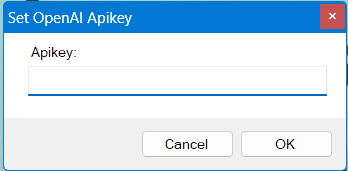
Step 3: Start Chatting with Your Snips
Once configured:
- Send prompts directly about your snip content
- Ask questions about text, images, or data in your snip
- Get instant AI responses about your snip without leaving the snipping tool
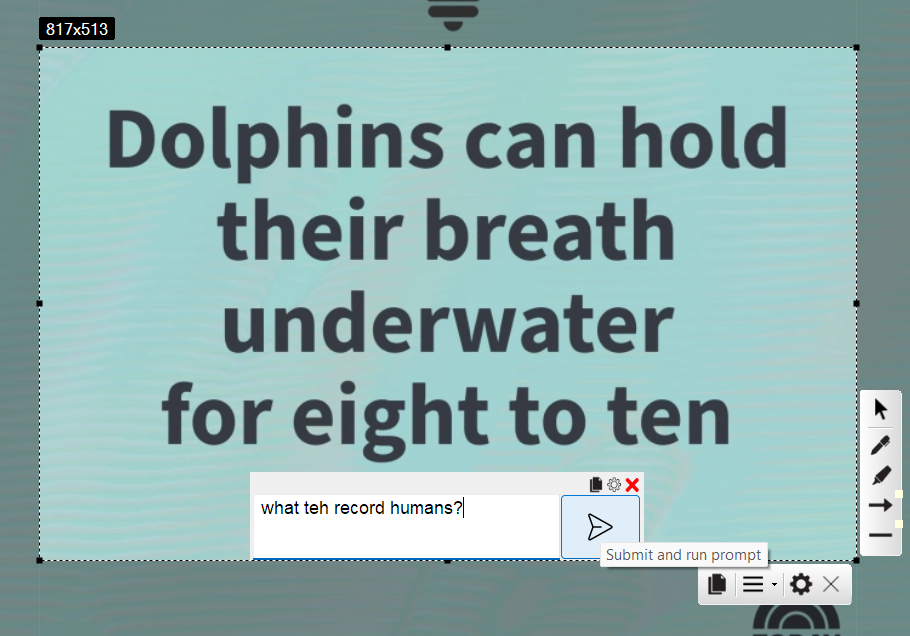
Benefits of AI-Powered Snipping
Enhanced Snip Workflow
- Instant snip analysis - no file uploads required
- Smart snipping with AI-powered insights
- Streamlined snip management with integrated chat
Advanced Snip Features
- Text extraction from any snip
- Snip content summarization and analysis
- Interactive snip questioning with AI responses
- Real-time snip insights without manual work
Snipping Tool Troubleshooting
Snip AI Chat Not Working
- Verify OpenAI account credits for snip processing
- Check API key validity for snipping tool integration
- Ensure proper snip tool configuration
Snipping Connection Issues
- Confirm internet connection for snip AI features
- Restart snipping tool if snip chat fails
- Verify OpenAI service availability for snips
Smart Snipping Privacy
When using AI chat with snips, your snip content is processed through OpenAI servers. Avoid taking snips of sensitive information when using the AI chat feature with your snipping tool.
Snipping Use Cases
Perfect Snips for AI Chat
- Document snips for text extraction and analysis
- Chart and graph snips for data interpretation
- Code snips for explanation and debugging help
- Error message snips for troubleshooting assistance
- Educational content snips for learning support
Advanced Snipping Tips
Maximize Your Snip AI Experience
- Take clear, well-lit snips for better text recognition
- Crop snips precisely to focus AI analysis on relevant content
- Use descriptive prompts when chatting about your snips
- Save important snips with AI responses for future reference
Future of Smart Snipping
Free Snipping Tool's AI integration represents the evolution of traditional snipping. This smart snipping approach combines capture and analysis, making every snip an opportunity for instant insights and productivity gains.
Conclusion
Transform your snipping workflow with AI-powered chat functionality. Free Snipping Tool's innovative approach to snips eliminates the need for separate AI tools while providing powerful snip analysis capabilities. Experience the next generation of snipping technology where every snip becomes an intelligent conversation.
Start smart snipping today - Download Free Snipping Tool and revolutionize how you interact with your snips.