Amazon S3 integration with Free Snipping Tool is a bit lengthy process but worth it if you want to use words best file/data host. Follow these steps to integrate S3 with our app.
- Open aws.amazon.com in your browser, login.
- Click My Account, Security Credentials
- Click Users, Add users
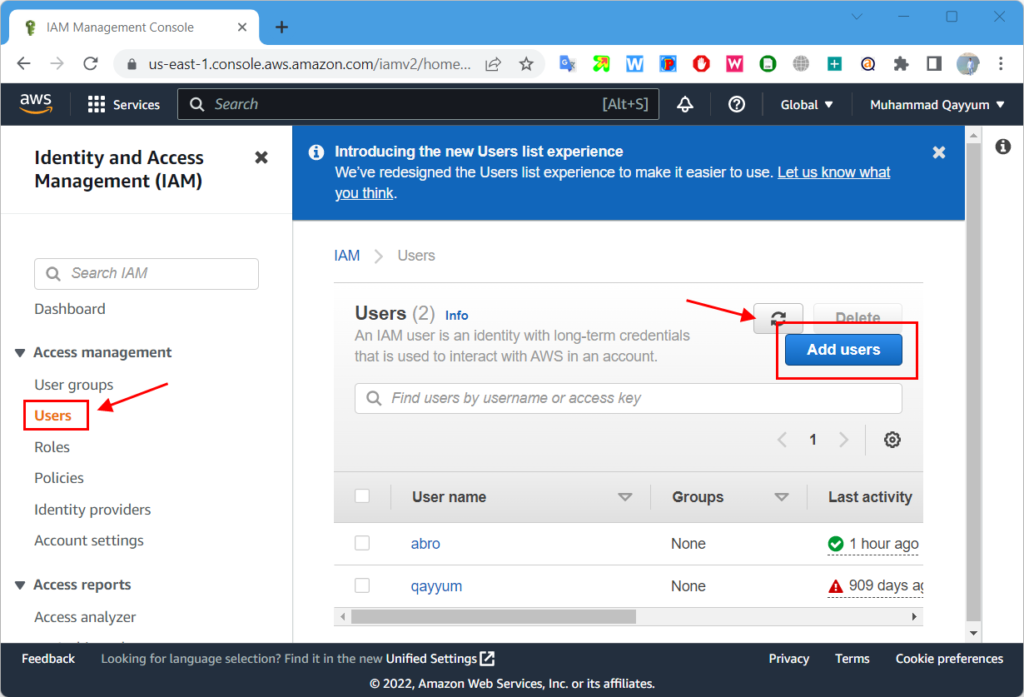
- Enter User name, select Access key - Programmatic access, click Next Permissions.
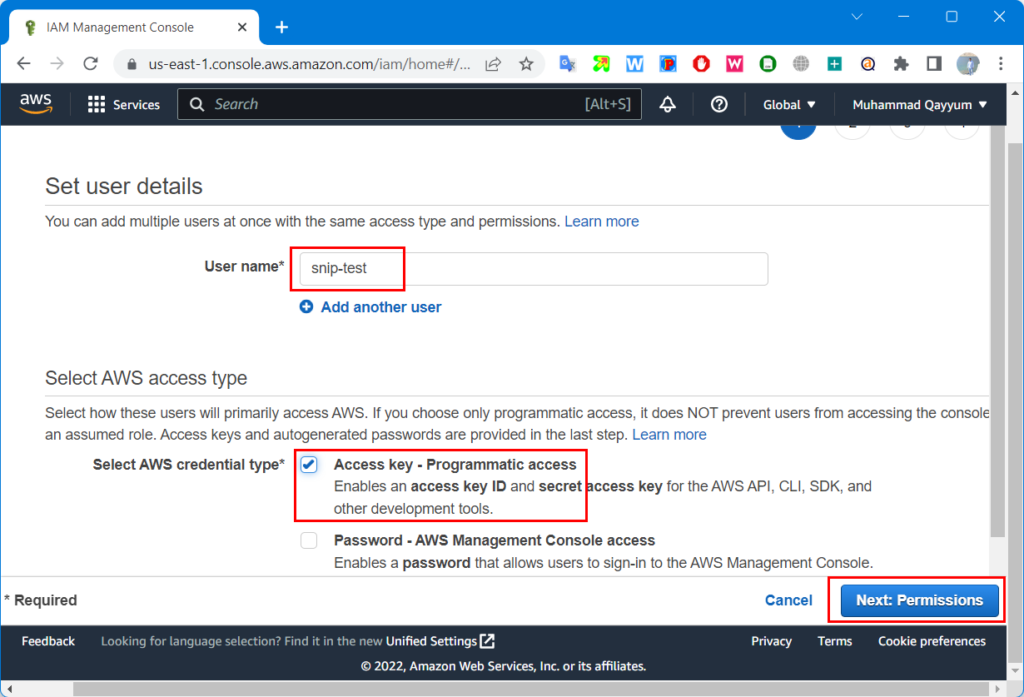
- Select Attach existing policies directly, use filter s3, select AmazonS3FullAccess, click Next: Tags.
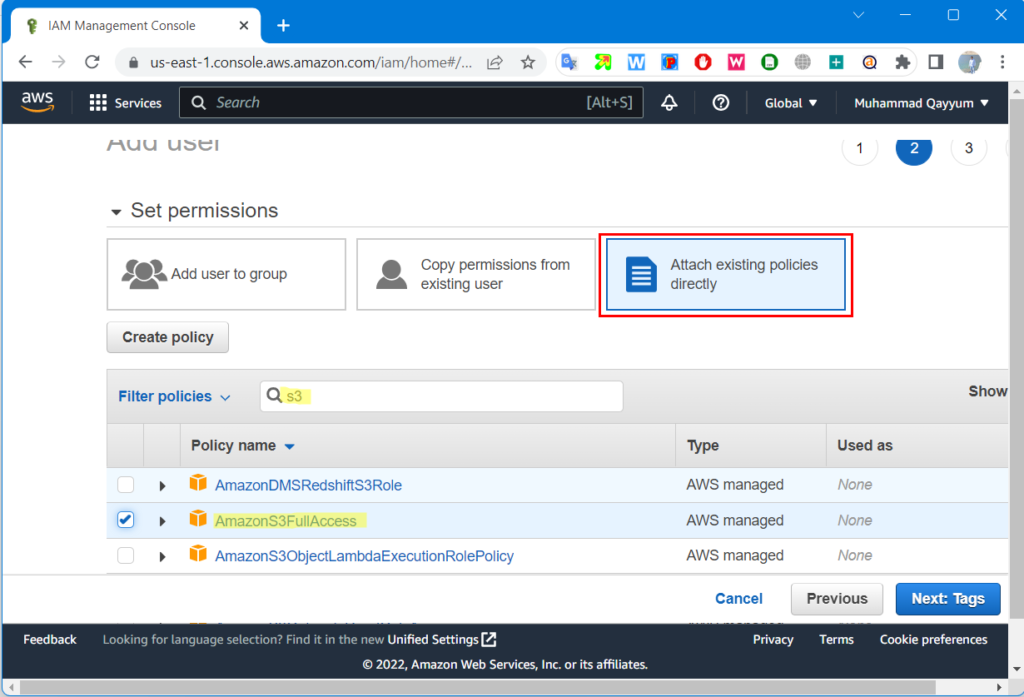
- Leave tags empty, click Next: Review
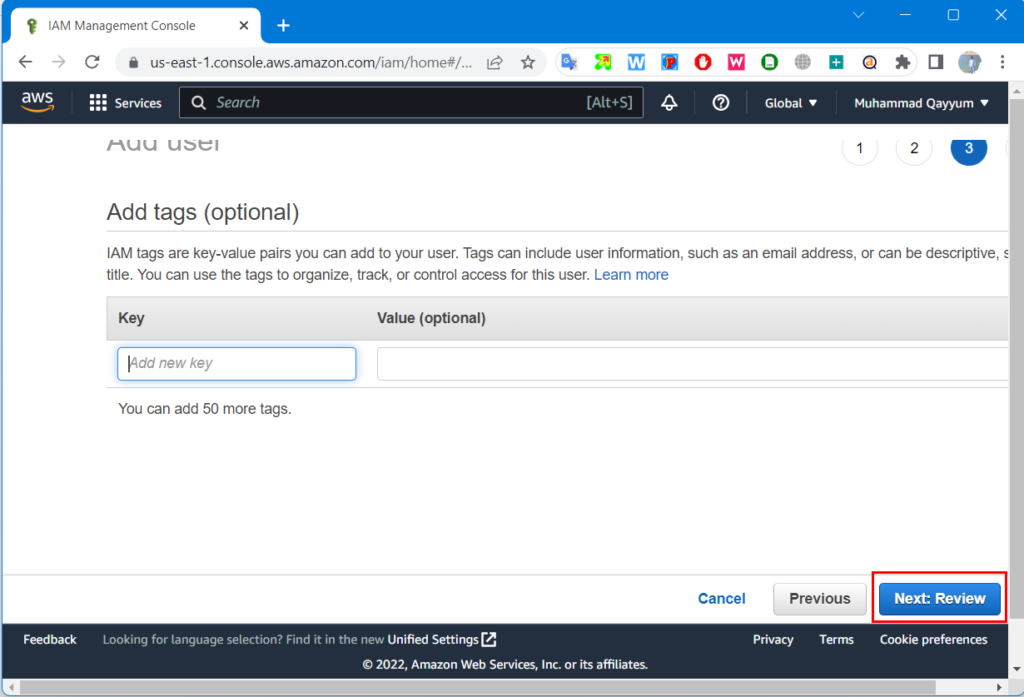
- Click Create user
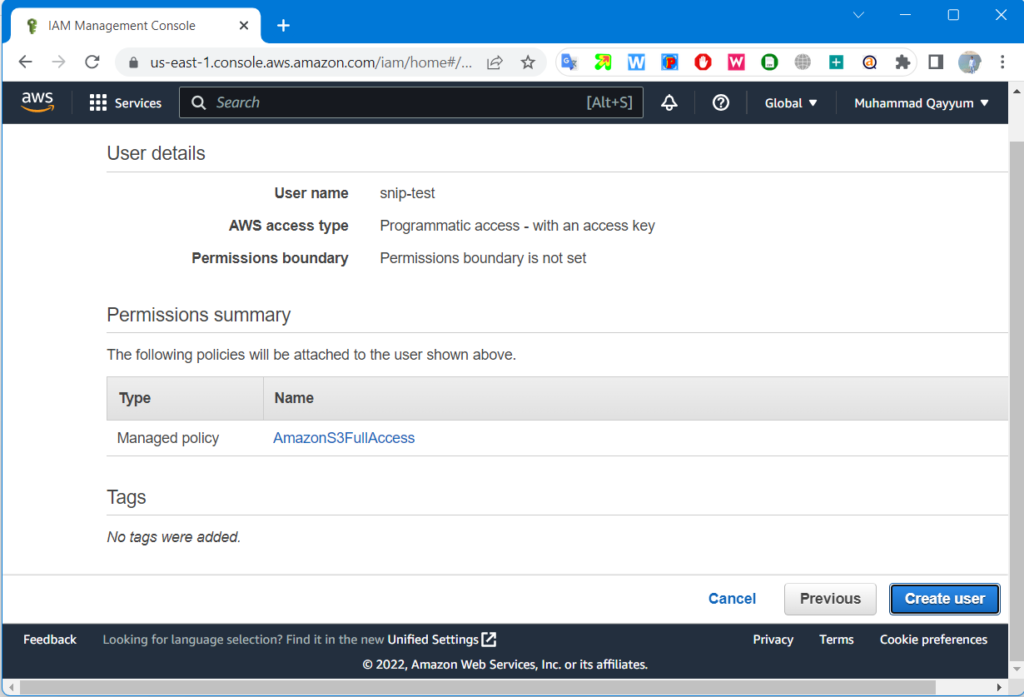
- Now here we can see User, Access key ID, Secret access key
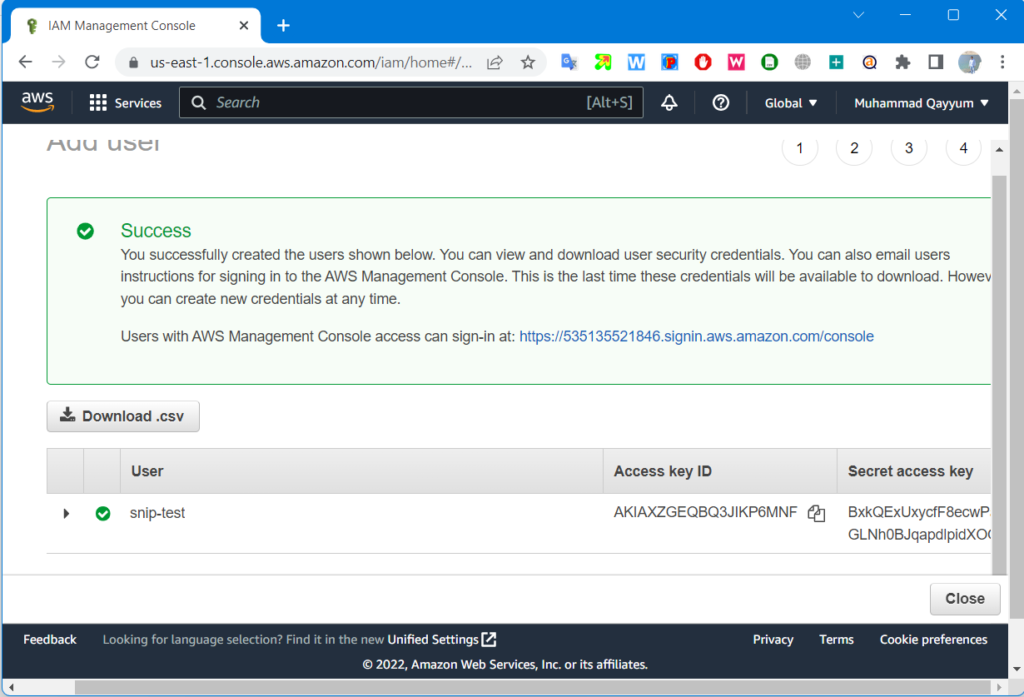
- Copy User, Access key ID, Secret access key on Free Snipping Tool setting as shown below.
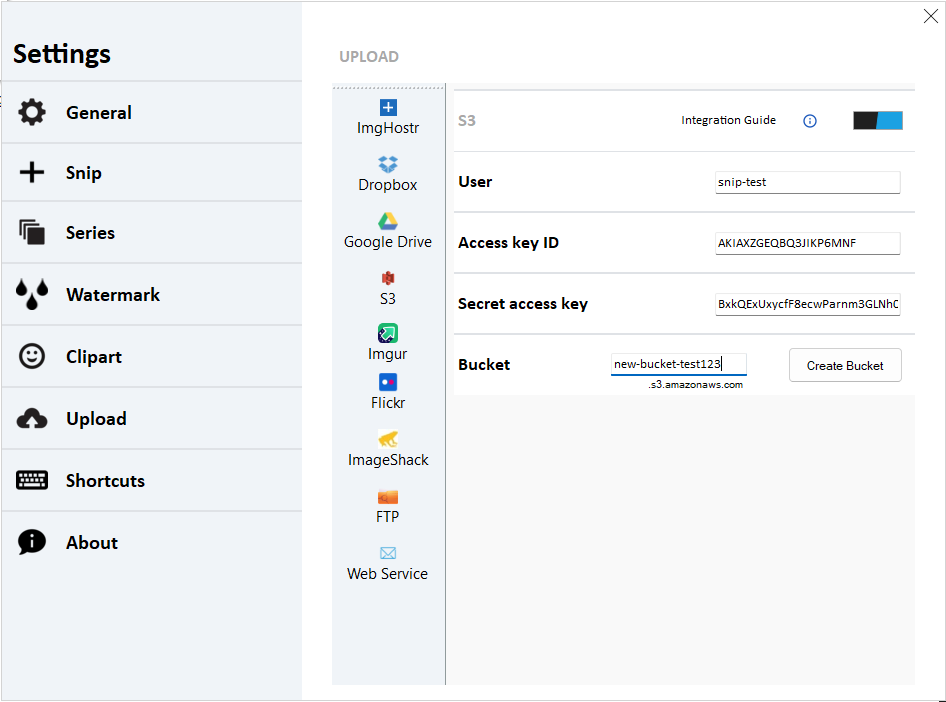
- Under the Bucket section, write your bucket name and hit Create Bucket button.
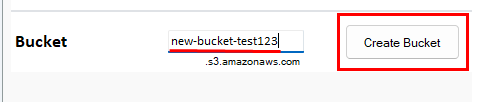
- Wait for some time, and you will get Bucket created message as shown below.
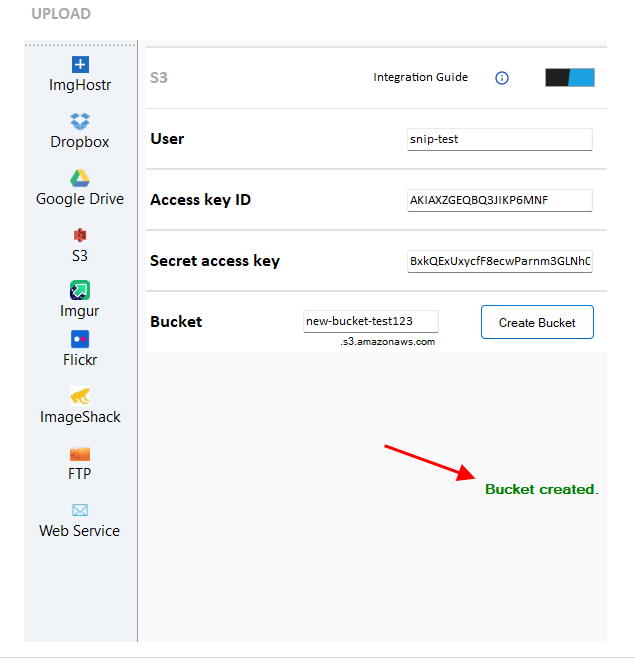
- That's it, our S3 integration with Free Snipping Tool is complete and now we can test.